Have you ever wanted to send confidential information at your office,or to your family members but were afraid of some people like hackers tracing them out?
We all might have seen the concept of self destructing messages in the movie Mission Impossible.But have you ever think of sending self destructing messages that gets destroyed automatically after reading.There will be no piece of evidence that someone sent a particular message saying particular thing.
Yes,there is a service that lets you send self destructing messages.
Privnote is a free web based service that allows you to send secret messages over internet.Also it does not require any registration,password at all.
Just write your note and you will get a link containing that message.Just copy that link and paste it into email or chat.Whenever the person see the note in their browser the note will automatically gets destructed.Which means that link is inaccessible again or won't be working anymore.If the link is not accessed for 30 days,the message will be automatically destroyed considering it as read.
Also there is an option of being notified if the other party has read your note by giving your email and a reference for the note.
Thank You :)
We all might have seen the concept of self destructing messages in the movie Mission Impossible.But have you ever think of sending self destructing messages that gets destroyed automatically after reading.There will be no piece of evidence that someone sent a particular message saying particular thing.
Yes,there is a service that lets you send self destructing messages.
Privnote is a free web based service that allows you to send secret messages over internet.Also it does not require any registration,password at all.
Just write your note and you will get a link containing that message.Just copy that link and paste it into email or chat.Whenever the person see the note in their browser the note will automatically gets destructed.Which means that link is inaccessible again or won't be working anymore.If the link is not accessed for 30 days,the message will be automatically destroyed considering it as read.
Thank You :)

















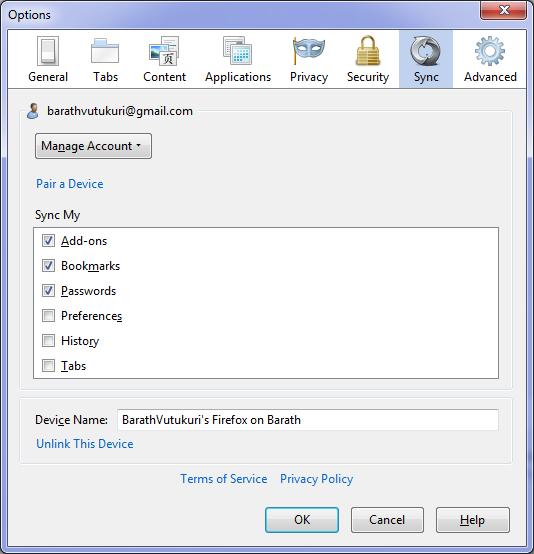

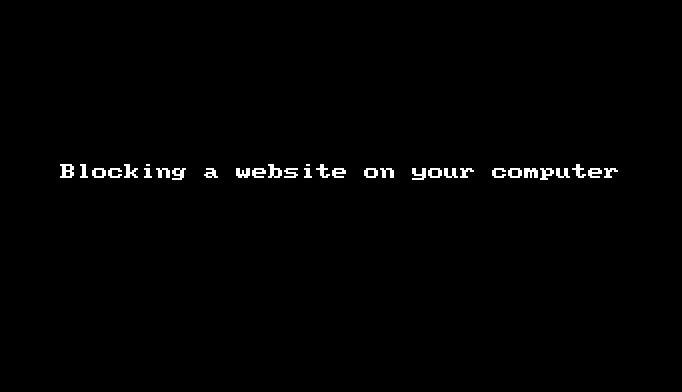



 gear in the top right.
gear in the top right.
