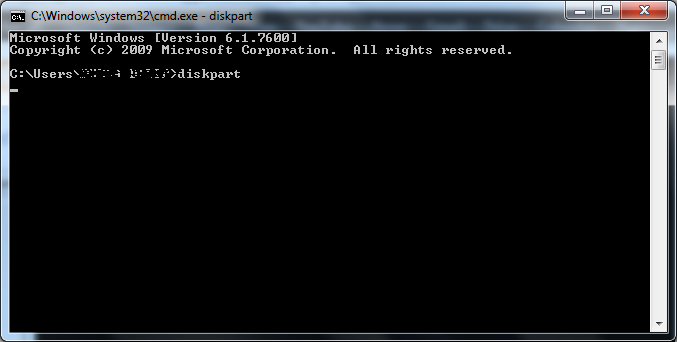Hi all..
Many of us want to learn things online and most of us prefer to watch them on YouTube.
But there are very good online learning site like Udemy and Lynda where in things are in very organized manner and even they provide you certificate of completion.
Most people want to have a copy of videos on their local PC as they are paying for the subscription, but there is no official way to download them
To download the videos just follow the steps I mention below and these work in Google Chrome browser.
First of all You have to buffer the video completely which you want to download using google chrome browser. No need to watch the entire video but the entire video have to be buffered.
Then go to the path mentioned below in your computer.
C:\Users\YOUR_USER_NAME\A
replace YOUR_USER_NAME with the one in your computer.
Now you can see a lot files with some random name.
In the filters at the top, select the Date Modified as today from the drop down and Size as Large or Huge depending on the size of video.
Open the file with large size with VLC Media Player or change the file extension to .flv
Do NOT open files starting with Data.
I am attaching a .gif image of how to do the above steps :)
Happy downloading of tutorials.. :)
Share the post if it is useful for you :)
Upvote my Quora post for the same :)
Thanks.. :)
Many of us want to learn things online and most of us prefer to watch them on YouTube.
But there are very good online learning site like Udemy and Lynda where in things are in very organized manner and even they provide you certificate of completion.
Most people want to have a copy of videos on their local PC as they are paying for the subscription, but there is no official way to download them
To download the videos just follow the steps I mention below and these work in Google Chrome browser.
First of all You have to buffer the video completely which you want to download using google chrome browser. No need to watch the entire video but the entire video have to be buffered.
Then go to the path mentioned below in your computer.
C:\Users\YOUR_USER_NAME\A
replace YOUR_USER_NAME with the one in your computer.
Now you can see a lot files with some random name.
In the filters at the top, select the Date Modified as today from the drop down and Size as Large or Huge depending on the size of video.
Open the file with large size with VLC Media Player or change the file extension to .flv
Do NOT open files starting with Data.
I am attaching a .gif image of how to do the above steps :)
Happy downloading of tutorials.. :)
Share the post if it is useful for you :)
Upvote my Quora post for the same :)
Thanks.. :)