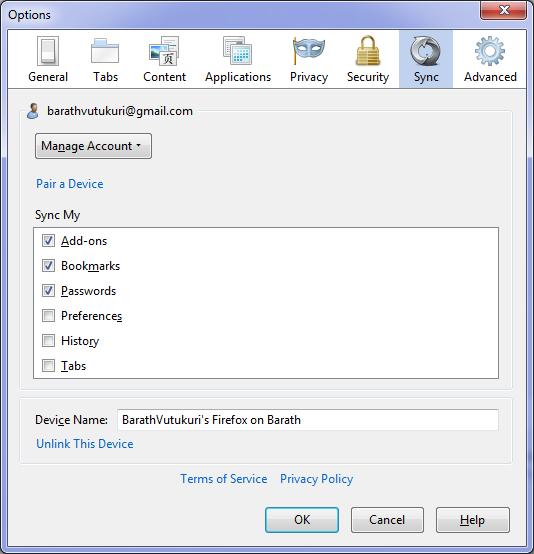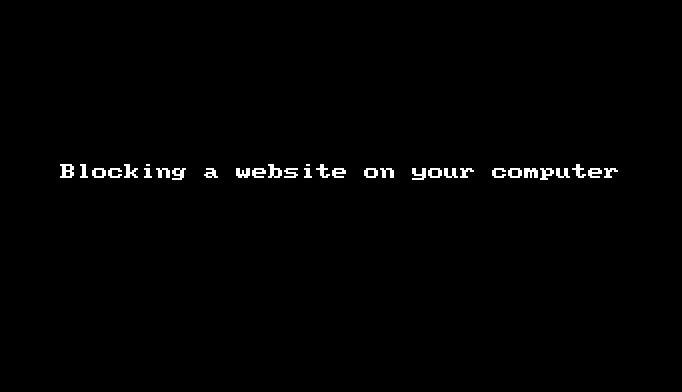Operate Gmail Using shortcuts:
Shortcuts are often the easiest way to use your computer or anything.They save you a lot of time.There is a way you can operate your Gmail account using shortcuts.
Open your Gmail and type ? you can see a window showing shortcuts that you can use in Gmail as below.It says that the following shortcuts are currently disabled.Click Enable to enable them.It has easy ways to goto compose box,inbox and many others.
Users can also customize the existing shortcuts by going to SETTINGS and then Keyboard Shortcuts
Choose what shortcut you want to edit and click on Save Changes at the bottom of the page.
Know If your friend is Online through Desktop or through Android Mobile:
Go to Settings Page and go to LABS tab
Go to Green Robot Lab and Enable it and you can see in your chat box,a Green Android Robot symbol if anyone is online through mobile.
Enable Right Side Chat:
Improve your chat experience by bringing traditional left side chat box to the right side similar to Facebook and you need not scroll much to find out your favorite chat contact.
Go to Settings Page and go to LABS tab
Go to Right-Side Chat and Enable it.
There are a lot of Tools that are available in Gmail Settings which you can explore further. :)
Thank You :)