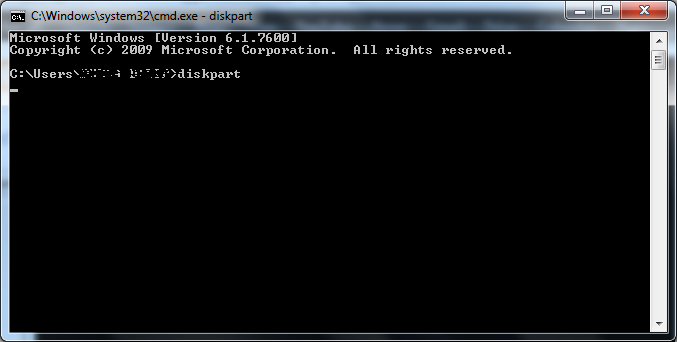Do you know that chrome browser has lot of easter eggs like playing game with dragon when you are offline or unable to connect to internet?
The new easter egg found is that whenever you open 100 tabs in chrome for Android or iPhone, it will display a smiley in place of no of tabs opened.
Below are the screenshots when 100 tabs were opened in Chrome for Android
When 100 tabs are opened in Chrome for iPhone
When 100 tabs are opened in Firefox for Android it shows Infinite symbol
Thanks for reading the post please share it if you like it :)
Thanks :)
The new easter egg found is that whenever you open 100 tabs in chrome for Android or iPhone, it will display a smiley in place of no of tabs opened.
Below are the screenshots when 100 tabs were opened in Chrome for Android
When 100 tabs are opened in Chrome for iPhone
When 100 tabs are opened in Firefox for Android it shows Infinite symbol
Thanks for reading the post please share it if you like it :)
Thanks :)